Configure shifts by time slot, simultaneous shifts, and intervals (length of each shift) for technical support and installation tickets.
The configured shifts apply only to the created/edited category and can be booked if they are available and the day is not a holiday. It's important to keep the list of holidays and non-working days up to date.
Each day can be enabled/disabled. Enabled days allow you to enter two time slots with the number of simultaneous shifts available in each interval and their duration (estimated completion time).
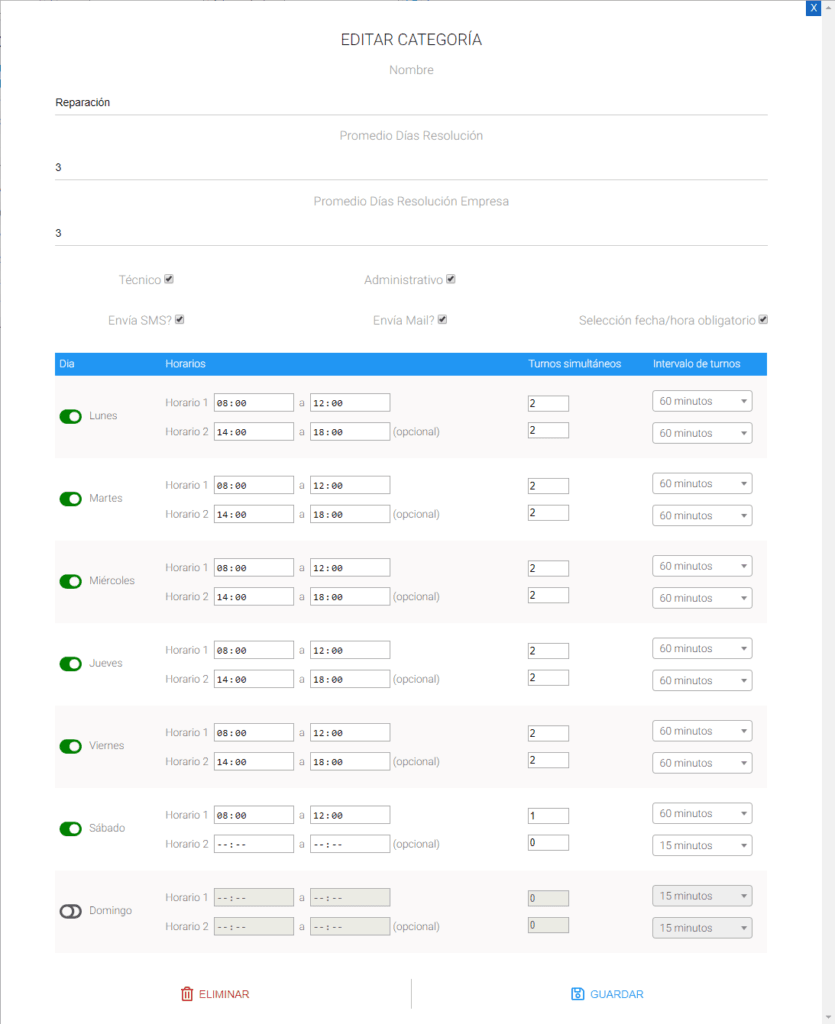
Average days for customer resolution: Business days expected to resolve a customer ticket.
Average days for company resolution: : Business days expected to resolve a ticket regarding a business client.
IMPORTANT: When selecting the scheduled visit date, the system will suggest the business days entered in this setting.
Technical: If the ticket category belongs to Technical tickets. (For statistics)
Administrative: If the ticket category belongs to Administrative tickets. (For statistics)
Do you send SMS?: If this option is checked, the system will send an SMS to the customer when a ticket in this category is generated. The user who creates the ticket can uncheck it when generating the ticket if they do not wish to. If it is not checked, an SMS will not be sent, and the user will not be able to select this option when creating a ticket.
Send email?: If this option is checked, the system will send an email to the customer when a ticket in this category is generated. The user who creates the ticket can uncheck it when creating the ticket if they do not wish to. If unchecked, an email will not be sent, and the user will not be able to select this option when creating a ticket.
Date/time selection required: If this option is checked, the system will require the user to select a valid date and time when creating and/or editing the ticket. If unchecked, choosing the date/time is optional.
Date Selection
You must select the days and times that you can schedule your ticket visits.
Each day has 2 schedule shifts (if only one schedule is used, Schedule 1 is completed and Schedule 2 is left uncompleted).
Simultaneous Tickets: The number of tickets that can be issued on the same day and assigned time. For example: if there are 6 technicians in the company and 3 cars, and the technicians are grouped in groups of 2 and a maximum of 1 installation can be performed per hour, 3 should be entered simultaneously, since there are no more technicians available. However, if those 6 technicians are not exclusively for installations, the number of tickets that can be issued must be organized according to each category.
Shift Intervals: How many minutes/hours can a shift be assigned? If there isn't a set schedule for ticket scheduling, 6-hour or 12-hour schedules can be used.
E.g. If you work continuously from 9 am to 5 pm, select a 12-hour interval. This way, the system will only show 9:00 am as the available time to select a shift and will show the number of shifts to be assigned based on simultaneous shifts. If you work split hours, from 8 am to 12 pm and 3 pm to 7 pm, Schedule 1 sets the hours to 8:00 am to 12:00 pm and 3:00 pm to 7:00 pm, in both cases 6-hour intervals. This way, only 2 available shifts will be shown, 8:00 am and 3:00 pm, and the number of available shifts will be assigned based on simultaneous loads.
Please note: If shifts by minutes are used, the start time of the first schedule is at the exact start time and the last shift to be selected is the one before the end time. For example: if a continuous shift is established from 9:00 to 17:00 and with 30-minute intervals, the system will have the following schedules available: 9:00 – 9:30 – 10:00 – [other intermediate shifts] – 16:00 – 16:30, since 17:00 is the end of the workday.
The system also has holiday parameters, allowing you to upload up to 30 dates. When you select a date for the ticket visit, the system will exclude those dates as they are not business days.
