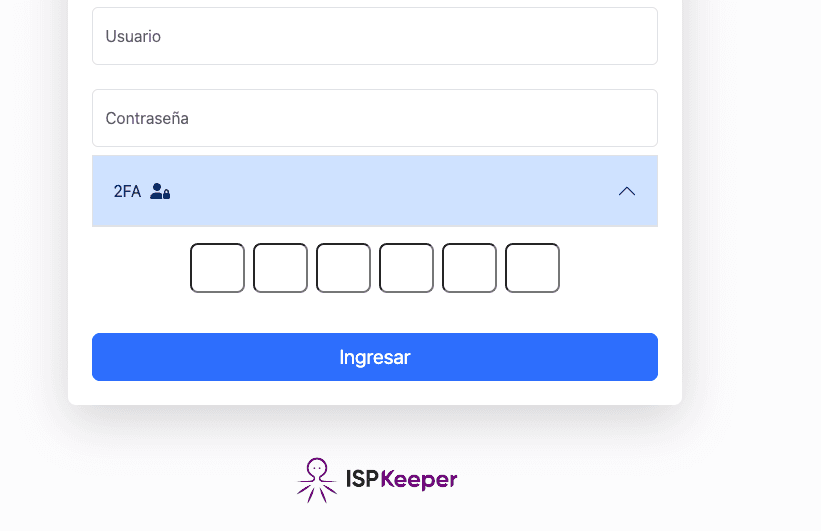Enable two-factor authentication (2FA) for enhanced user security.
Each user activates their own 2-step authentication.
Once inside the system, go to the user menu, 2FA option
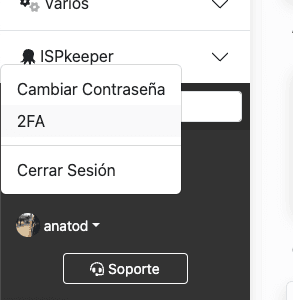
Use any 2FA app you prefer. We recommend using the free Google Authenticator app (the download link is on the settings screen).
Open the app and scan the QR code you see on the screen. Once scanned, the registration will be added to your app with a 6-digit number that will change every 60 seconds.
To complete the process, enter the 6-digit number that appears on your device and press the ENABLE button.
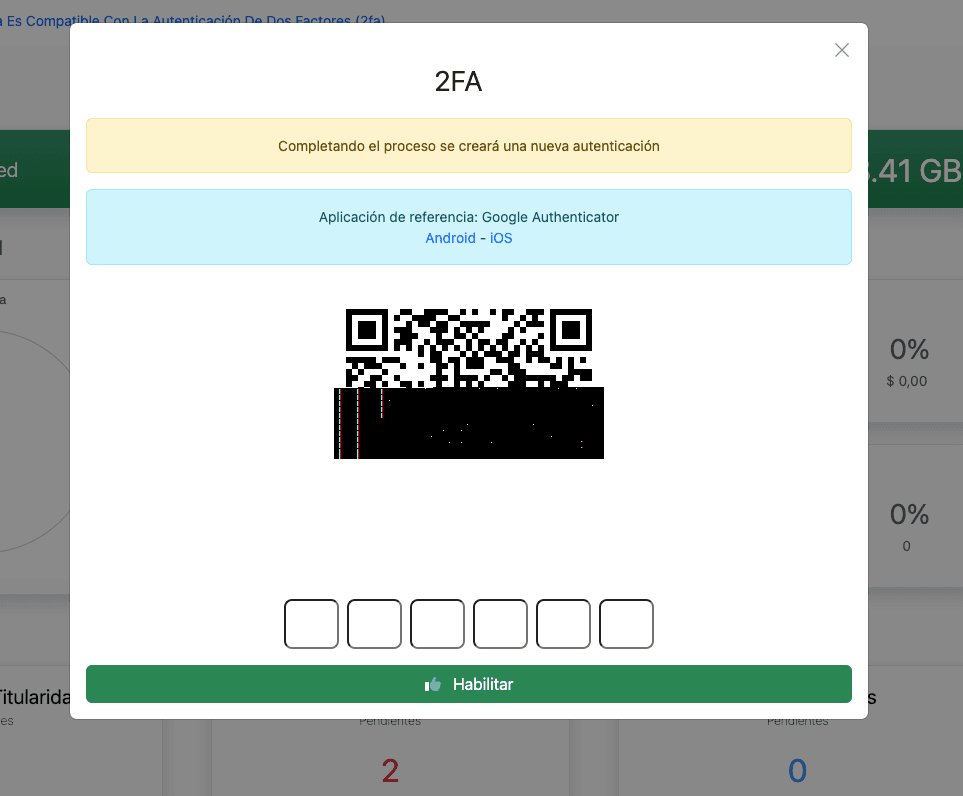
If everything was configured correctly, the system will show you a success screen; if not, it will show you an error screen, and you will have to complete all the steps again.
Once it's active, the next time you want to log in to the system you'll have to enter the 6-digit codes that the app shows you at that moment.